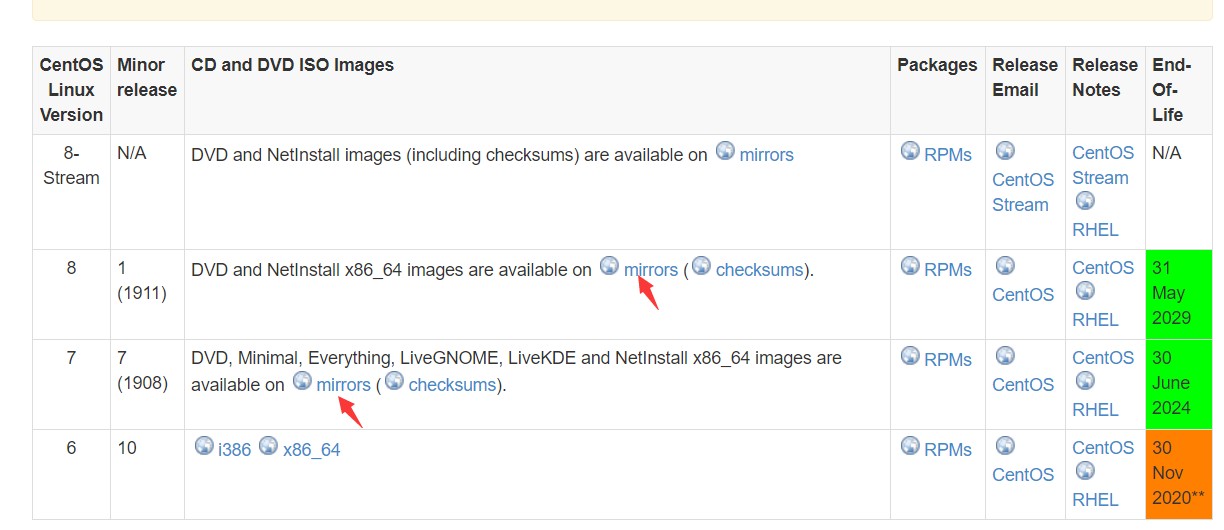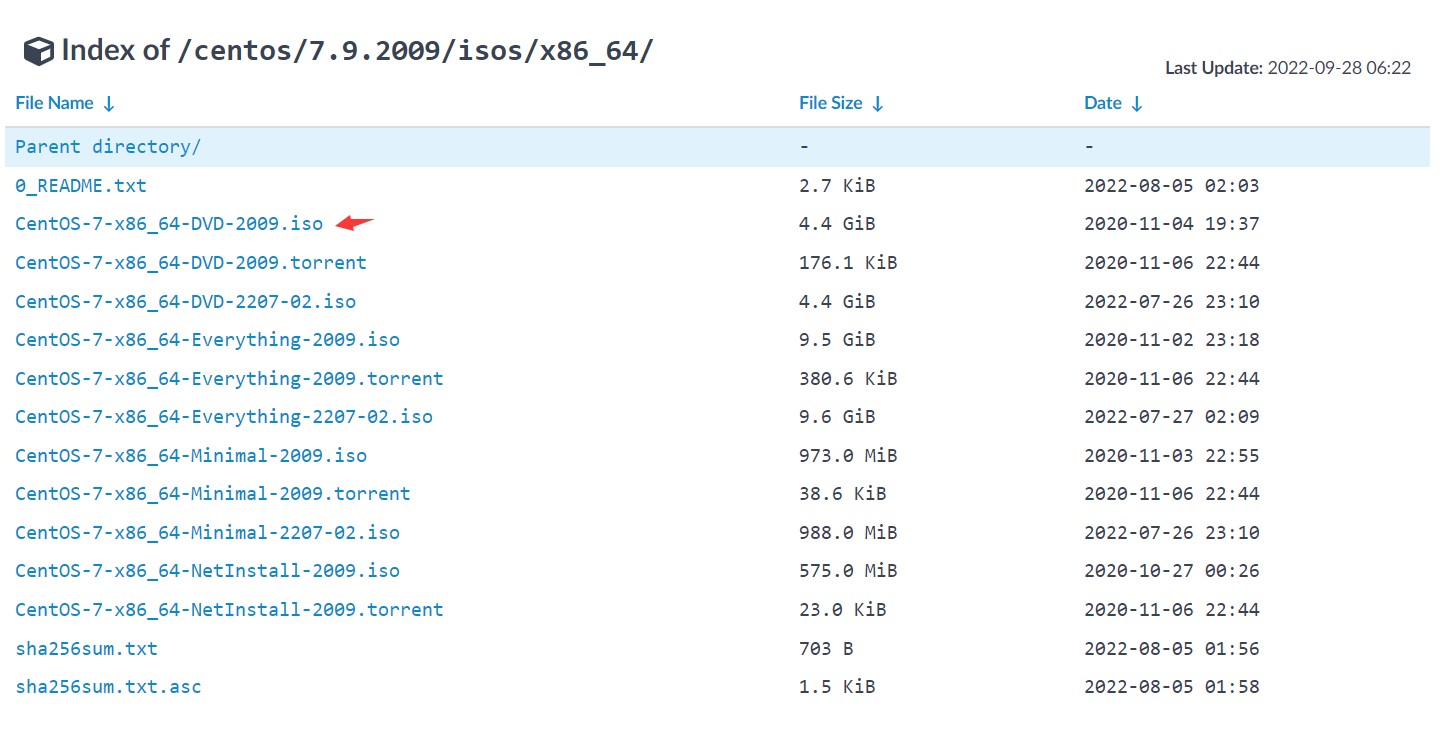VirtualBox 中练习安装linux系统centos7
1准备文件:
1. 1 下载安装Oracle VM VirtualBox
在windows中安装vbox很简单,只要下载好vbox软件,双击运行一直下一步就安装好了:下载地址:https://www.virtualbox.org/wiki/Downloads
1.2 下载centos7系统iso文件:
海量的高通量测序数据,windows是处理不了的。因此果断选择linux服务器,开源免费而且生物数据分析软件也免费。这里选择CentOS版本的linux作为服务器的操作系统。 Ubuntu系统适合安装到个人电脑中。 下载地址:https://wiki.centos.org/Download
中国的镜像地址下载更多版本:
| Alibaba Cloud Computing | http://mirrors.aliyun.com/centos/ |
| Beijing Institute of Technology | http://mirror.bit.edu.cn/centos/ |
| ChongQing University | http://mirrors.cqu.edu.cn/CentOS/ |
| CN99 Corp. | http://mirrors.cn99.com/centos/ |
| Dalian Neusoft University of Information | http://mirrors.neusoft.edu.cn/centos/ |
| HUAWEI CLOUD | http://mirrors.huaweicloud.com/centos/ |
| Lanzhou University Open Source Society | http://mirror.lzu.edu.cn/centos/ |
| Nanjing University | http://mirrors.nju.edu.cn/centos/ |
| NetEase | http://mirrors.163.com/centos/ |
| Shanghai Jiao Tong University | http://ftp.sjtu.edu.cn/centos/ |
| SysKiller Dev | http://ap.stykers.moe/centos/ |
| Tsinghua University | http://mirrors.tuna.tsinghua.edu.cn/centos/ |
| University of Science and Tech of China | http://mirrors.ustc.edu.cn/centos/ |
| Zhejiang University | http://mirrors.zju.edu.cn/centos/ |
清华的镜像地址:https://mirrors.tuna.tsinghua.edu.cn/centos/7.9.2009/isos/x86_64/
版本说明
CentOS-7-x86_64-DVD-2009.iso This DVD image contains all the packages that can be installed using the installer. This is the recommended image for most users. CentOS-7-x86_64-NetInstall-2009.iso This is the network install and rescue image. The installer will ask from where it should fetch the packages to be installed. This image is most useful if you have a local mirror of CentOS packages. CentOS-7-x86_64-Everything-2009.iso This image contains the complete set of packages for CentOS Linux 7. It can be used for installing or populating a local mirror. This image needs a 16GB USB flash drive as it is too large for DVD isos. CentOS-7-x86_64-LiveGNOME-2009.iso CentOS-7-x86_64-LiveKDE-2009.iso These images are Live images of CentOS Linux 7. Depending on the name they use the respective display manager. They are designed for testing purposes and exploring the CentOS Linux 7 environment. They will not modify the content of your hard disk, unless you choose to install CentOS Linux 7 from within the Live environment. Please be advised that you can not change the set of installed packages in this case. This needs to be done within the installed system using 'yum'. CentOS-7-x86_64-Minimal-2009.iso The aim of this image is to install a very basic CentOS Linux 7 system, with the minimum of packages needed to have a functional system. Please burn this image onto a CD and boot your computer off it. A preselected set of packages will be installed on your system. Everything else needs to be installed using yum. The set of packages installed by this image is identical to the one installed when choosing the group named "Minimal" from the full DVD image.
2 创建虚拟机
创建虚拟机的过程就是,组装硬件(CPU,主板,内存,硬盘等等),只不过这些硬件是虚拟的,那么我们的操作系统centos7就可以像真正的安装系统一样在虚拟机里面操作。
1)新建虚拟机
设置一下虚拟机的名字,放置的路径(这个路径选个磁盘空间大些的盘),系统类型等等
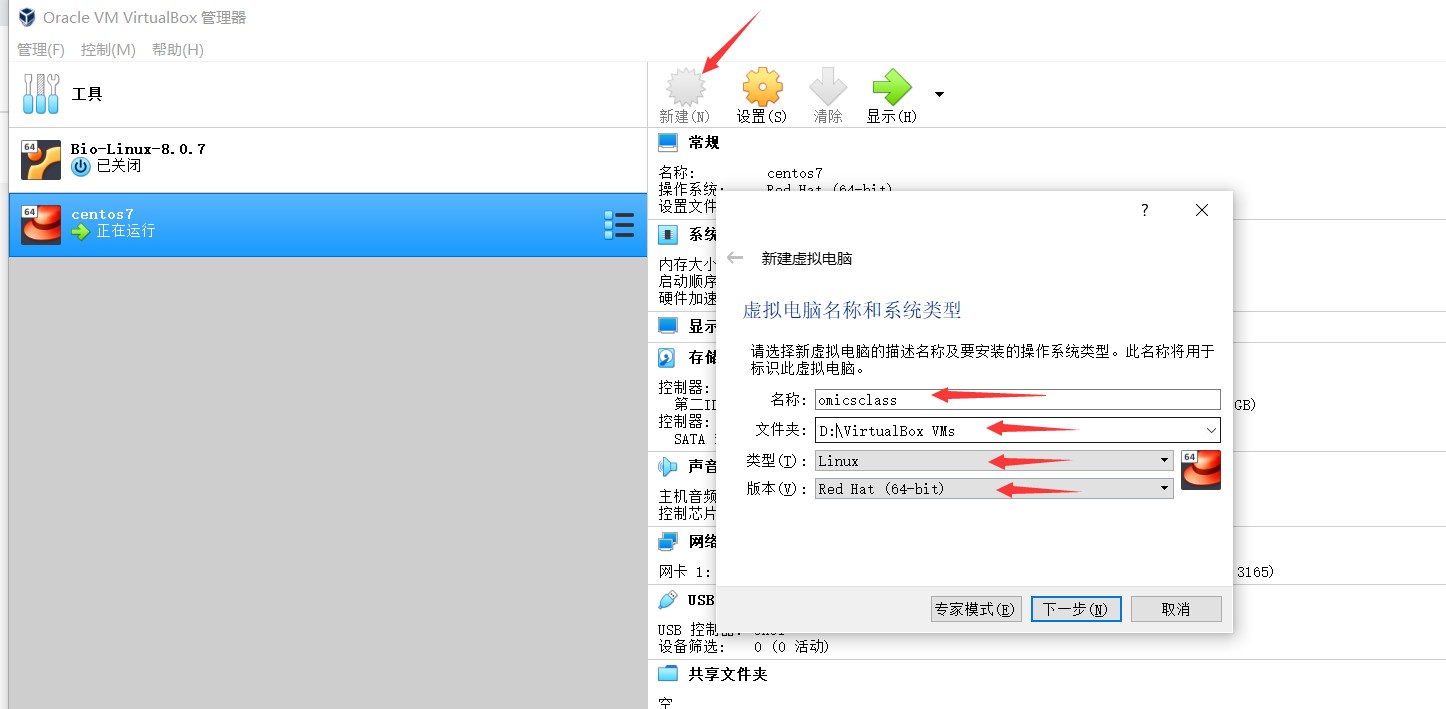
分配内存,注意在绿色的范围分配,最少建议2G,最多建议不超过总内存的一半。
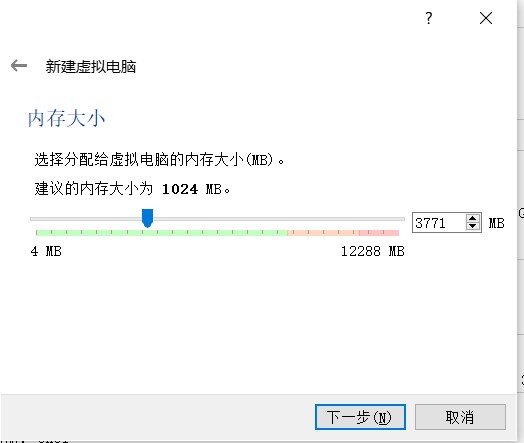 添加硬盘:
添加硬盘:
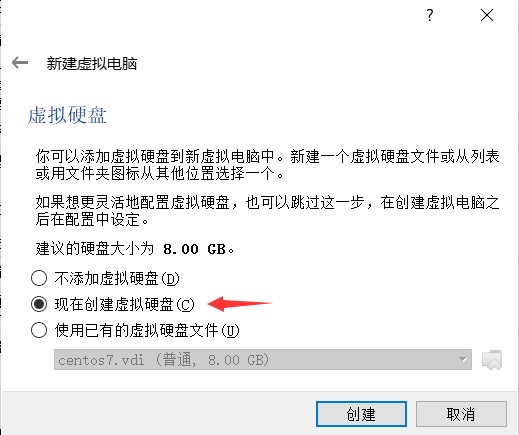
选择vbox硬盘vdi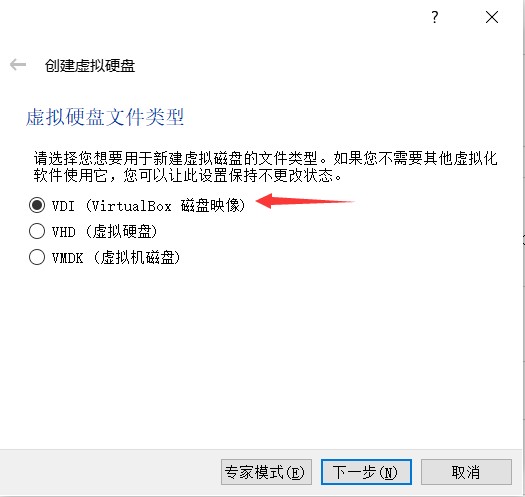 建议选择,动态分配。如果固定分配,磁盘上就直接少了这么多。动态分配用多少分配多少灵活;
建议选择,动态分配。如果固定分配,磁盘上就直接少了这么多。动态分配用多少分配多少灵活;
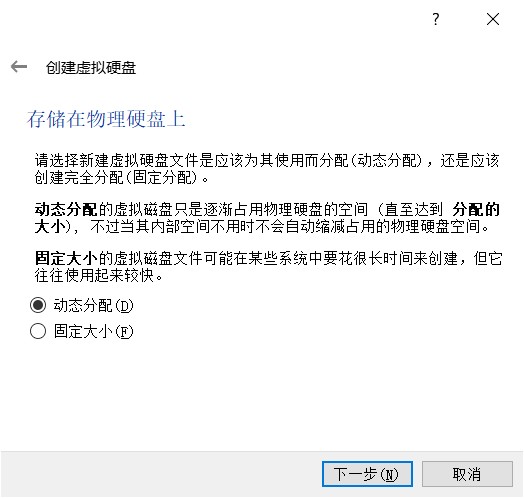 默认8G,建议多给些,因为上面选了动态分配,所以也不会立马占用我们的磁盘:
默认8G,建议多给些,因为上面选了动态分配,所以也不会立马占用我们的磁盘:
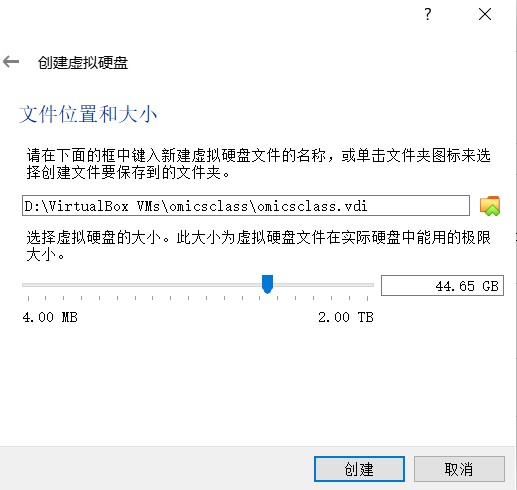 到这里我们的虚拟的计算机硬件已经组装完成:
到这里我们的虚拟的计算机硬件已经组装完成:
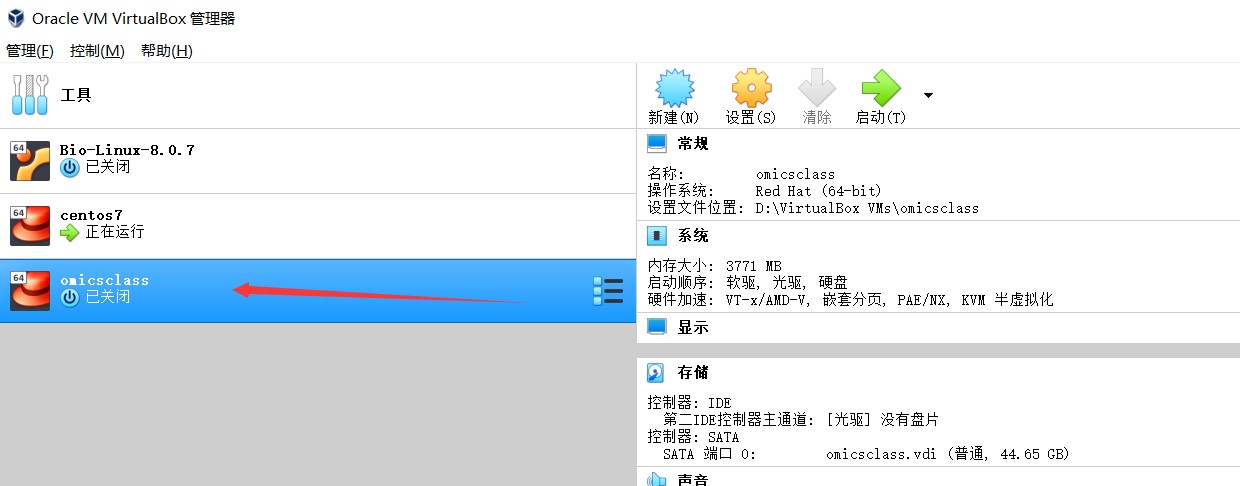
2)网卡设置
选择桥接网卡,更多网卡设置见:https://www.omicsclass.com/article/1175
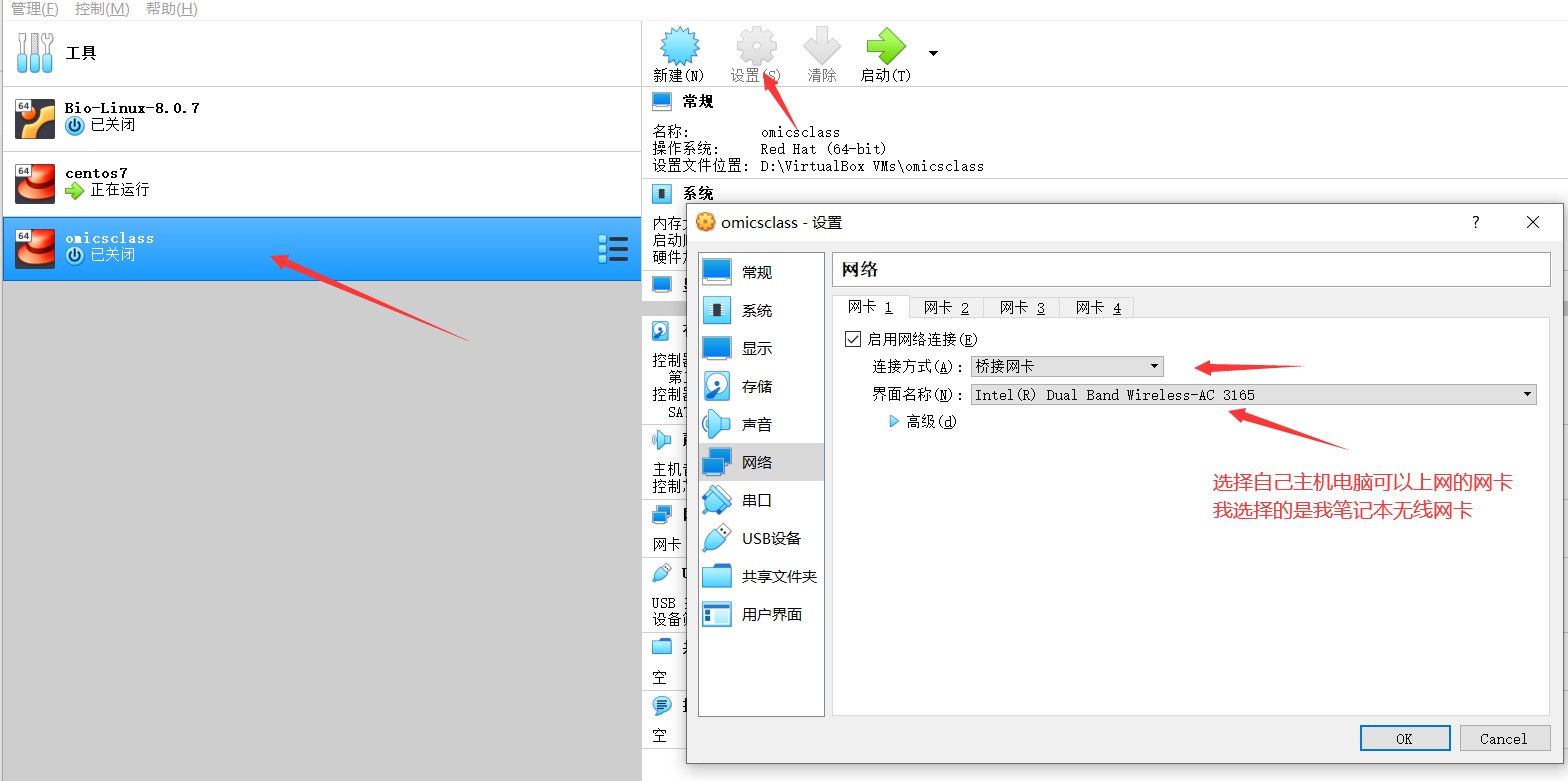
3)光驱设置
光驱中插入centos7的iso镜像系统文件,点击选择虚拟光盘文件找到我们前面下载的centos7系统文件:
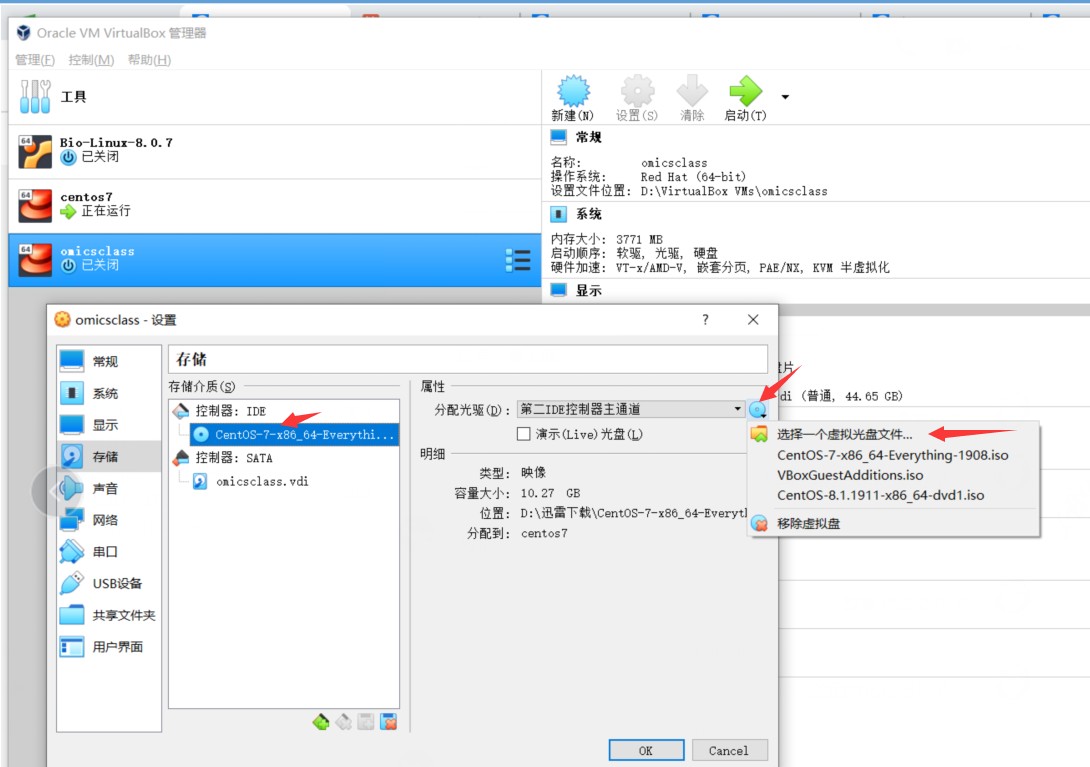
到这里我们的的vbox就已经设置好了,后面直接开机,就可以安装系统了。安装系统与vmware的操作过程一致。
- 发表于 2020-03-05 13:29
- 阅读 ( 3630 )
- 分类:linux
你可能感兴趣的文章
- 文件夹名称中存在空格,scp如何正确识别 628 浏览
- Linux命令处理文件合并 794 浏览
- quota 显示的space 与du显示的不一致,导致文件上传失败 1307 浏览
- Linux join命令合并文件 1397 浏览
- echo输出不换行 1800 浏览
- Linux查看IP地址 1883 浏览
相关问题
- docker 启动报错&容器中进程终止 0 回答
- ssh登录服务器容易断连 1 回答
- docker里删除文件夹 1 回答
- 老师您好,我在hisat2建立索引时报错,向您求助 1 回答
- 转录组上游分析之定量比对Hisat2出现内部异常错误 4 回答
- Failed to load R0 module F:\/VMMR0.r0: The path is not clean of leading double slashes: 'F:\/VMMR0.r0' (VERR_SUPLIB_PATH_NOT_CLEAN). 代码: E_FAIL (0x80004005) 组件: ConsoleWrap 界面: IConsole {872da645-4a9b-1727-bee2-5585105b9eed} 1 回答